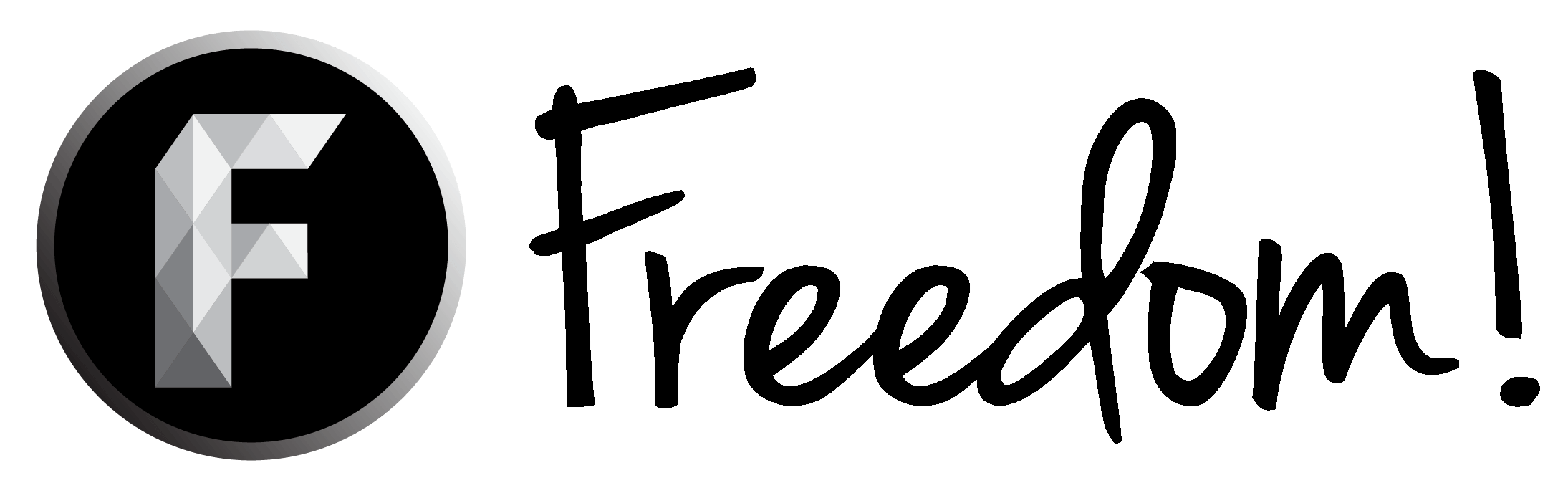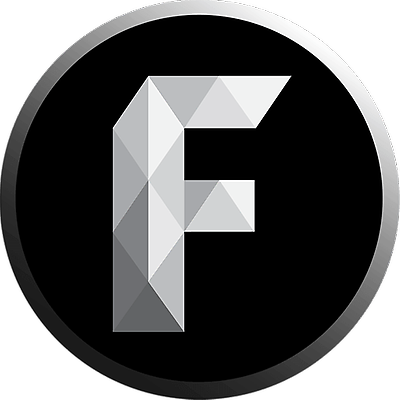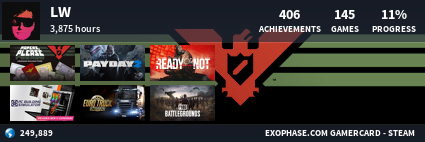Using Tapatalk
Now that you have successfully installed Tapatalk and set it up, here are some Tips about navigating the App and using it.
Using the
Groups Menu you can access the Freedom! Forums.
The Forum View will start you off on the Homepage, which can be used to get a quick overview on what is going on around the Forums. You have the Chatroom, Notifications, Forum List and Recent Posts all on one screen here.
Going to the Forum List View you have a list of Subforums sorted by categories.
If you want to start a new thread just select a subforum from here and press this button:
You will be asked for a thread prefix to describe your thread which you can learn more about
here.
Further in the Discussions Section you will find new Threads and Posts sorted by the following:
- Timeline: The most recent Posts
- Unread: Items you have not yet viewed
- Subscribed: Replies to Threads you have Subscribed to (by default after you have replied to others' threads and your own)
- Participated: Replies to Threads you have replied to previously
Your
Messages will show direct Messages you have received from other members.
The
Bell shows your notifications. They include things like replies to your threads and Likes.
When viewing a thread you can reply to it using the blue button at the bottom right of your screen.
Next Section: Setting a signature